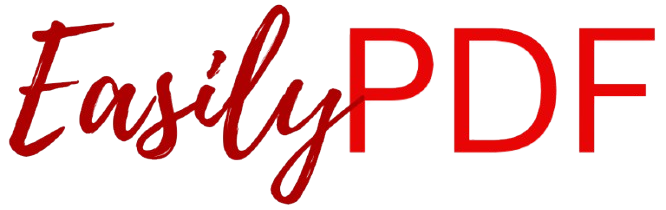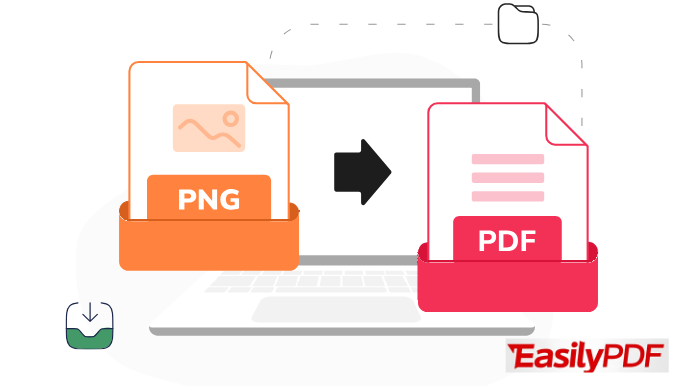Have you ever needed to email someone a picture and wished it looked a little more… professional? Or maybe you had to bundle a series of images for a presentation or a project, and individual PNG files just didn’t cut it? That’s where converting PNG to PDF comes into play. In this article you will get to know about “How to Convert PNG to PDF Online for Free.”
PDFs are the gold standard for sharing documents – they’re reliable, universally compatible, and easy to print. Whether you’re submitting assignments, sharing design proofs, or archiving digital copies of images, PDFs are the preferred format.
Unlike PNGs, PDFs can hold multiple pages in one file, retain formatting regardless of the device, and are way easier to manage. A single document is better than multiple images cluttering your email or hard drive. Plus, you can even protect PDFs with passwords if needed. Long story short: converting your PNGs into PDFs makes life simpler, cleaner, and way more efficient.
Common Scenarios That Require PNG to PDF Conversion
From professionals to students to everyday users, there are tons of real-world moments where converting PNG files to PDF becomes a must. For instance:
- Students submitting scanned homework or handwritten assignments as a single, polished file.
- Graphic designers sharing mockups or branding visuals in a clean and organized PDF.
- Freelancers attaching work samples in proposals.
- Business professionals compiling image-based receipts for expense reports.
- HR departments archiving documents like scanned IDs or forms.
Even if you’re just creating a photo album to share with your family, combining those images into a PDF makes them easier to scroll through. In short, this simple conversion opens up a whole world of convenience and professionalism.
Understanding PNG and PDF File Formats
What is a PNG File?
PNG stands for Portable Network Graphics. It’s a raster image file format that supports lossless data compression. In other words, it keeps your image quality super crisp without losing any data when you save or share it. PNGs are great for web graphics, screenshots, and designs with transparent backgrounds. But they aren’t ideal when you need to combine multiple images or print with uniform formatting.
PNG files are individual image files—each one is separate and standalone. They’re typically larger than JPEGs due to their high quality, and while that’s fantastic for design work, it can become a hassle when you want to store, share, or present them as part of a larger document.
What is a PDF File?
PDF stands for Portable Document Format. Unlike PNGs, which are purely image files, PDFs are versatile containers that can include text, images, hyperlinks, and more. They’re designed to preserve formatting across platforms, so what you see is exactly what others will see—whether they open it on a Mac, PC, or smartphone.
PDFs also allow for multiple pages, which makes them ideal for compiling several PNG files into one cohesive document. They’re the go-to for formal documents, contracts, manuals, and now, image presentations too. PDF is essentially the final form—a universal file format that says, “I’m ready to be shared, printed, or presented.”
Key Differences Between PNG and PDF
Let’s break it down real quick:
| Feature | PNG | |
|---|---|---|
| Format Type | Image File | Document File |
| Multi-Page Support | ❌ | ✅ |
| Ideal For | Graphics, Screenshots | Documents, Presentations |
| Compression | Lossless | Configurable |
| Editable | Only with image editors | With PDF editors |
| Printing | May distort sizing | Prints accurately |
In summary, PNGs are for visuals. PDFs are for structure. When you need both, converting PNGs into a PDF format is your best move.
Benefits of Converting PNG to PDF
Enhanced Document Management
Let’s be honest: managing tons of image files is a nightmare. You forget file names, lose order, and every time you want to show someone something, you have to dig through folders. Now imagine turning all of those PNG files into one neatly packaged PDF—simple, sorted, and stress-free.
With a PDF, you can easily:
- Keep related images together
- Maintain a specific order (like page 1, 2, 3…)
- Reduce clutter in your file system
- Avoid accidental deletions
It’s like going from loose papers scattered across your desk to a tidy binder with everything in place.
Better Compatibility Across Platforms
Not every platform or device handles PNG files the same way. Some compress them, others distort the size, and others flat-out refuse to open them unless you have the right app. PDFs, on the other hand, are universally readable. Whether you’re using Windows, Mac, Android, iOS, or even Linux—PDFs work everywhere.
They’re the digital language everyone understands. You don’t have to worry about file types or software anymore. If it’s in a PDF, it’s ready to be opened, shared, and printed anytime, anywhere.
Professional Presentation
You wouldn’t hand in a report as a stack of photo prints, right? So why send multiple PNG files when you can wrap them into one clean, organized PDF? Whether you’re a designer pitching your portfolio, a job applicant sending scanned certificates, or a student submitting assignments—PDFs just look better.
And let’s not forget branding. With PDFs, you can include headers, footers, logos, and layout options that make your documents stand out. It’s the difference between a messy collage and a sleek magazine spread.
Traditional Methods of Converting PNG to PDF
Using Built-in OS Features (Windows/Mac)
Believe it or not, both Windows and Mac computers have built-in features that allow you to convert PNG to PDF without needing any third-party software. It’s a convenient option if you’re working offline or dealing with a limited internet connection.
On Windows:
- Open the PNG file using the Photos app.
- Click on the Print icon or press
Ctrl + P. - In the printer dropdown, select Microsoft Print to PDF.
- Choose your paper size, photo layout, and print quality.
- Click Print, then choose the save location and file name.
That’s it! Windows will create a PDF with your PNG image placed on a single page.
On macOS:
- Open the PNG using Preview.
- Click File > Export as PDF.
- Rename the file, choose the destination folder, and hit Save.
Simple, right? However, these methods work best for converting one image at a time. If you need to combine multiple PNGs or tweak the layout, you’ll need something more advanced.
Offline Software Tools (e.g., Adobe Acrobat)
Offline converters like Adobe Acrobat, Foxit PDF, or PDFelement offer premium features for image-to-PDF conversion. They support:
- Batch processing of multiple PNGs
- Adding watermarks
- Setting custom page sizes
- Advanced compression and editing options
But there’s a catch: most of these are paid tools. Acrobat, for instance, requires a monthly subscription that isn’t exactly budget-friendly for casual users. And let’s face it—nobody wants to download heavy software just to convert a few images. That’s where online tools really shine.
Why Online PNG to PDF Converters are a Game-Changer
Convenience and Accessibility
You don’t need to be tech-savvy to use online converters. Whether you’re on a school computer, a work laptop, or even borrowing a friend’s device, all you need is internet access and a browser. No installations. No updates. Just drag, drop, and download.
Plus, these tools are platform-agnostic. Mac, Windows, Chromebook—it doesn’t matter. You’re not tied to one operating system or device.
No Need for Software Installation
Let’s be honest: downloading software feels outdated. It takes up space, slows down your computer, and often comes bundled with annoying extras. With online PNG to PDF tools, everything happens in your browser.
You skip the whole installation drama and go straight to productivity. Perfect for students working from a shared computer, freelancers who travel often, or anyone who doesn’t want to clutter their device with apps.
Time Efficiency
Speed is the name of the game. Online tools are built for quick conversions—some even under a few seconds. That means you don’t waste time fiddling with settings, updating software, or waiting for installation wizards.
For fast-paced work environments or last-minute submissions, that speed can make all the difference. It’s basically plug-and-play, but for file conversion.
Introducing Our Free, Fast, and Secure PNG to PDF Converter
Features That Make Our Tool Unique
Now that you know the value of converting PNGs to PDF online, let’s talk about a tool that ticks all the boxes—and then some. Our PNG to PDF Converter is designed to deliver the best user experience without costing you a dime.
- 100% Free to Use – No subscriptions, no credit cards, no hidden fees.
- Lightning Fast – Convert files in seconds, not minutes.
- Highly Secure – All files are encrypted and automatically deleted after processing.
- No Signup Required – Start converting immediately, no account needed.
Whether you’re dealing with one file or a dozen, our tool simplifies the entire process so you can focus on what matters.
Adjust Margins, Rename Files, and Merge Multiple PNGs Seamlessly
We didn’t stop at just basic conversion. Our tool offers premium-level customization:
- Adjust Margins – Choose how much white space you want around your images.
- Rename Your PDF – Set the file name before downloading, perfect for organization.
- Merge Multiple PNGs – Upload several images and convert them into a single, multi-page PDF.
All these features are built-in, easy to use, and come at zero cost. Whether you’re uploading artwork, scanned receipts, or a portfolio of designs, you’ll love how smooth the experience is.
How It Stands Out From Other Tools
Let’s be real—there are tons of PNG to PDF converters out there. But most of them have limits:
- Only convert one file at a time.
- Force you to sign up before downloading.
- Leave annoying watermarks on your PDF.
- Restrict key features unless you upgrade.
Our tool avoids all those pitfalls. We focus on giving you maximum functionality with zero hassle. It’s fast, flexible, secure, and entirely free—just how a modern tool should be.
Step-by-Step Guide to Convert PNG to PDF Using Our Tool
Step 1: Upload Your PNG File(s)
Go to our PNG to PDF converter page. You’ll see a clean, simple interface with a big upload button.
- Click “Upload PNG Files”
- Select one or more images from your computer
- Drag and drop also works like a charm
The files will load instantly into the converter, and you’ll see thumbnails to confirm everything is ready.
Step 2: Adjust Settings – Margins, Order, File Name
Once your images are uploaded, you can customize:
- Reorder Pages: Drag the image thumbnails to rearrange the order.
- Set Margins: Choose between no margin, narrow, or wide spacing.
- Rename the File: Enter a custom file name to keep things organized.
This level of personalization helps you create PDFs that look exactly the way you want them to.
Step 3: Convert and Download Your PDF
Hit the “Convert to PDF” button and watch the magic happen.
- The tool processes your file(s) in seconds
- You get a download link instantly—no waiting, no watermarks
- All files are deleted from the server after processing, ensuring privacy
That’s it! In three simple steps, you’ve got yourself a clean, professional PDF made from PNG images.
Tips for Getting the Best Results
Choosing High-Quality PNG Files
The quality of your final PDF heavily depends on the resolution of your PNG images. Low-quality images can appear pixelated or blurry when printed or viewed on larger screens. To ensure the best outcome, follow these tips:
- Use High-Resolution PNGs: Aim for images that are at least 300 DPI (dots per inch), especially for print use.
- Avoid Over-Compression: Don’t use PNGs that have been compressed too much or re-saved multiple times, as this can degrade image clarity.
- Check Image Dimensions: A good rule of thumb is to use images that are at least 1000 pixels wide for clear viewing.
By starting with sharp, clean images, your final PDF will look polished and professional.
Optimizing Layout and Orientation
Another important tip: think about how your images will be displayed within the PDF. For example, vertical images may look strange on a landscape PDF layout unless margins are adjusted. Here’s how to get it right:
- Keep Orientation Consistent: Try not to mix vertical and horizontal images unless necessary.
- Use Margin Settings Wisely: Use narrow or no margins for full-page images; wide margins can help when including annotations or notes.
- Maintain Aspect Ratio: Don’t stretch or distort your images just to fill the page.
These simple tweaks can greatly enhance the visual appeal and readability of your PDF.
Preview Before Download
Always use the preview function (if available) before finalizing your conversion. This allows you to:
- Catch layout issues
- Adjust the image sequence
- Ensure all pages are correctly aligned
Think of it like proofreading a document—you wouldn’t print without checking it first, right?
Security and Privacy Concerns with Online Tools
How Our Tool Protects Your Data
We know security is a top concern, especially when uploading personal or sensitive files online. That’s why our tool uses advanced SSL encryption to protect all file transfers. But we don’t stop there:
- Automatic Deletion: All uploaded files are permanently removed from our servers after processing.
- No Tracking or Analytics: We don’t scan or store your images for any purpose.
- No Account Required: Convert without signing in—this means less risk and more privacy.
Your data is yours, and we respect that. No fine print. No surprises.
Why You Can Trust Online Converters
Let’s bust a myth: not all online tools are shady. Reputable tools like ours use the same security protocols as your favorite banking apps. Look for HTTPS encryption, clear privacy policies, and no requirement for account registration.
If you’re ever in doubt, test the tool with a non-sensitive file first. But when it comes to our converter, we’ve built it with privacy first at every step.
Frequently Asked Questions About PNG to PDF Conversion
Can I Convert Multiple PNG Files at Once?
Yes, and it’s super easy. Our tool supports bulk uploads so you can add several PNGs at the same time. They’ll be automatically arranged in upload order, but you can drag and drop to reorder them however you like.
Is There a File Size Limit?
We’ve optimized our converter to handle large files without slowing down. However, for the best experience, we recommend:
- Keeping individual files under 10MB for faster processing
- Uploading a maximum of 20 images per session for best performance
If you need to convert more, just do it in batches—it’s unlimited and always free.
Will the Image Quality Be Reduced?
Nope. We use lossless processing, which means your PNGs will retain their original quality in the final PDF. You get crisp, clean output every time, with no nasty surprises like blurry text or washed-out colors.
If you notice a quality drop, double-check the original image resolution or try adjusting margin settings for a better fit.
Comparing Popular PNG to PDF Online Tools
What Competitors Offer
There are quite a few well-known PNG to PDF converters out there—tools like Smallpdf, iLovePDF, and Adobe’s online version. They do a decent job, but they often come with:
- Limited free features (many block merging unless you upgrade)
- Watermarked downloads
- Account creation required
- File size caps on free usage
Sure, they’re functional—but they’re not exactly user-friendly if you’re on a budget or in a hurry.
Why Our Tool is the Better Choice
Our tool was built from the ground up to be as accessible, efficient, and user-friendly as possible. Here’s why users love it:
| Feature | Competitors | Our Tool |
|---|---|---|
| Free Multi-File Upload | ❌ | ✅ |
| No Watermark | ❌ | ✅ |
| Rename Before Download | ❌ | ✅ |
| Margin Adjustment | ❌ | ✅ |
| No Account Needed | ❌ | ✅ |
| Fast Processing | ✅ | ✅ |
We’ve taken everything users dislike about online converters—and fixed it.
Use Cases and Industries That Benefit from PNG to PDF Conversion
Education, Legal, Business, and Design
PNG to PDF conversion isn’t just a personal productivity trick—it’s a serious game-changer in multiple industries:
- Education: Teachers upload class notes, scanned assignments, or illustrated guides. Students submit homework or combine screenshots from online study apps.
- Legal: Lawyers often receive scanned documents in PNG format that need to be bundled into a professional, printable format.
- Business: Receipts, IDs, business cards, and signed forms—PDFs keep it all neat and audit-ready.
- Design: Graphic designers present portfolios or design iterations with a clean layout that clients can view on any device.
It’s an everyday essential across fields. Wherever visuals need to be combined, printed, or shared—PNG to PDF is the answer.
Real-World Examples
Here are some scenarios you might relate to:
- A university student creates a portfolio of hand-drawn sketches scanned as PNGs, converting them into a sleek PDF.
- A startup founder turns screenshot mockups into a presentation-ready PDF pitch deck.
- A remote worker consolidates receipts into a single PDF for monthly reimbursement.
It’s a simple tool with endless possibilities.
Future Trends in File Conversion Technology
The Rise of AI and Automation
File conversion is no longer just about transforming formats—it’s becoming smarter, faster, and more intuitive thanks to advancements in AI and automation. Tools are now learning user behavior and preferences, suggesting optimal settings based on past conversions, and even offering OCR (optical character recognition) for scanned PNGs.
Imagine uploading a handwritten note, and your converter not only turns it into a PDF but also extracts and digitizes the text. That’s not a dream—it’s already happening in beta versions of leading tools, and it’s only going to become more common.
Soon, you’ll see converters that automatically adjust margins, compress file sizes without quality loss, and even recommend formats based on your content type (e.g., resume, report, photo album).
Mobile Integration and Cloud Storage
As we shift more toward mobile workflows, file converters are adapting accordingly. You’ll see:
- Seamless mobile apps for converting images directly from your camera roll
- Cloud integration (Google Drive, Dropbox, OneDrive) for easier file management
- Instant sharing to email, Slack, WhatsApp, and more, right after conversion
In the near future, converting a PNG to PDF won’t just be a step—it’ll be part of a smooth, automated flow within your daily tasks.
Conclusion
Converting PNG files to PDFs has gone from being a clunky, software-dependent process to a smooth, online breeze. Whether you’re a student bundling assignments, a business professional organizing receipts, or a designer showcasing work, the right tool can make all the difference.
And while there are dozens of tools out there, not all are created equal. Our free, fast, and secure PNG to PDF converter gives you more—more features, more control, and more peace of mind—with none of the costs or complications.
From adjusting margins to renaming your file, merging multiple images, or securing sensitive content, our tool does it all. It’s everything you need, wrapped in a simple interface that just works.
So next time you’re staring at a folder of PNGs wondering how to pull them all together—don’t stress. Use our tool and turn that mess into a neat, professional PDF in seconds.
FAQs
1. Is your PNG to PDF converter really free to use?
Yes, 100%. There are no hidden costs, no trial limits, and no credit card required. You can use all features, including merging, adjusting margins, and renaming, without paying a cent.
2. Can I use your converter on mobile devices?
Absolutely. Our tool is mobile-friendly and works seamlessly on smartphones and tablets. Just open your browser, upload your PNGs, and you’re good to go—no app required.
3. How long are my files stored after conversion?
We take privacy seriously. All uploaded and converted files are not stored on our website. Your data stays yours.
4. What file formats can I convert besides PNG?
Right now, we specialize in PNG to PDF, but we’re constantly expanding. Other image formats like JPG, BMP, and TIFF, along with PDF to Word, Excel, and more are also converted to PDF.
5. Can I share the final PDF directly from the tool?
Yes! Once your PDF is ready, you can download it or share it instantly via email, cloud storage links, or social apps. Fast, easy, and professional.